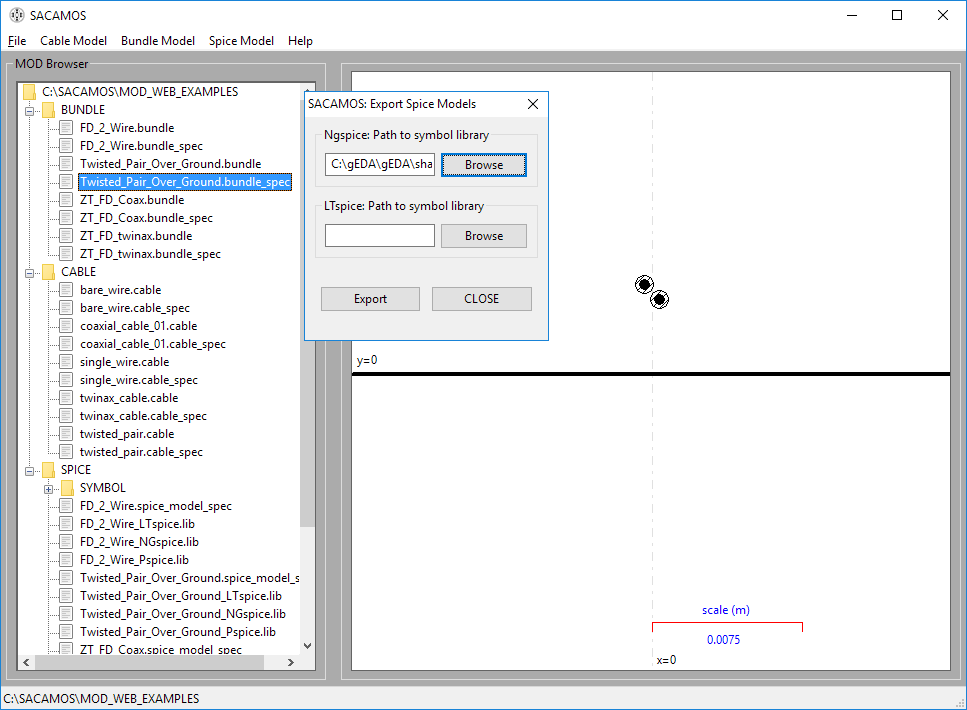Schematic cross-section of the example of a twisted pair above a groundplane.
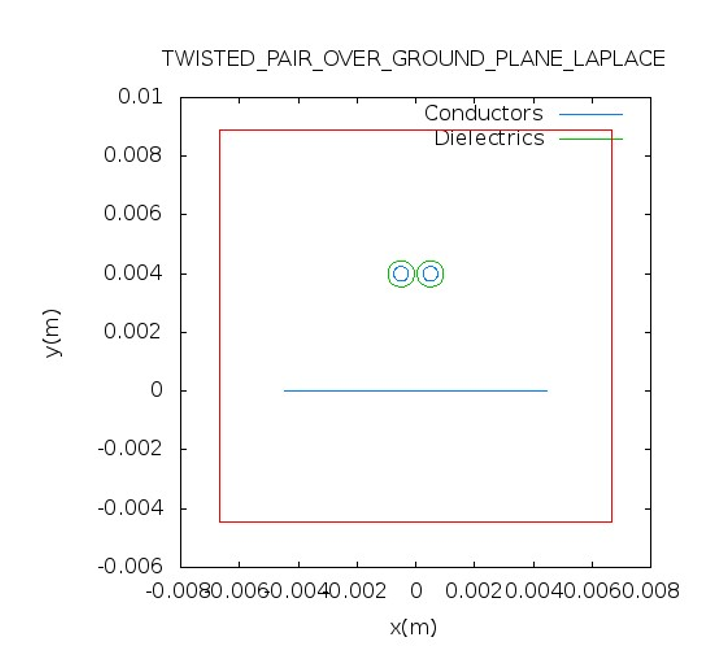
This test case comprises a twisted pair above a groundplane. The wires have a dielectric jacket. The Laplace solver is used to take into account the dielectric material around the wires. However, the relative permittivity for this test case was equal to 1 so no real influence of the dielectric is to be expected. For further explantation of the terms used please refer to the User and Theory manuals.
Schematic cross-section of the example of a twisted pair above a groundplane.
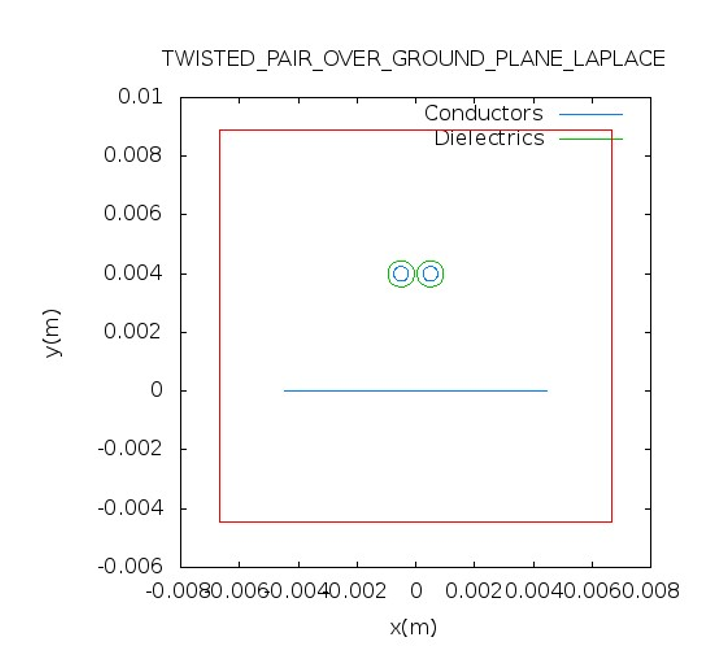
1. Launch the SACAMOS SW1 application.
2. From the file menu chose 'Select MOD' to browse to an existing cable model directory or 'Create MOD' to create a new one. Here we have created a new MOD directory called 'MOD_WEB_EXAMPLES'. Note: that all MOD directories have to reside in the root of the SACAMOS folder.
3. Once MOD has been selected the main GUI window will look like:
4. The other menus on the toolbar will now be enabled.
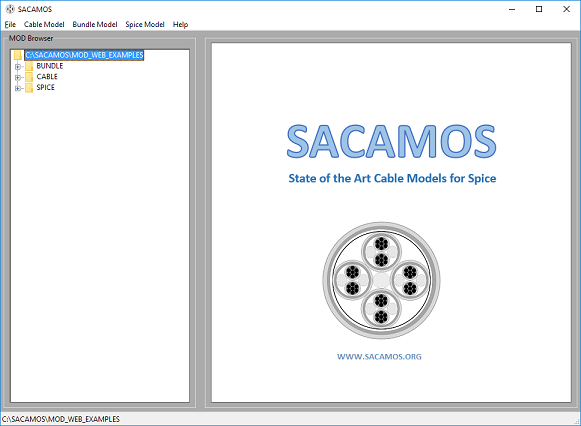
1. From the 'Cable Model' menu chose 'Twisted Pair Cable'.
2. Enter a name for the cable model e.g. twisted_pair'.
3. Now enter the parameters for the cable model, note all dimensions are in meters (m) and can be in floating point or scientific (E) notation :
conductor radius = 0.25e-3
dielectric radius = 0.45e-3
conductor separation = 1.0e-3
conductor conductivity = 0.0
.
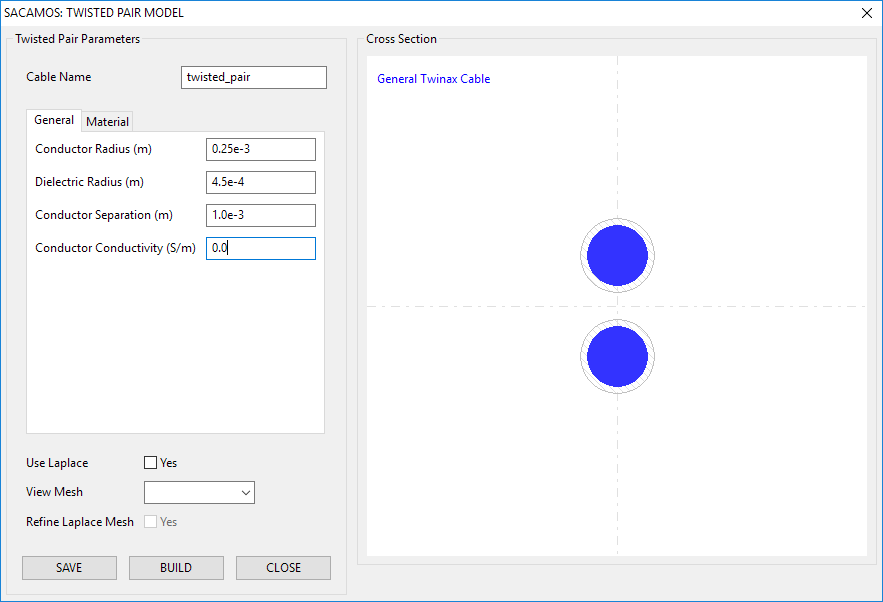
4. Click on the 'Material' tab and enter the value for the dielectric permittivity:
dielectric permittivity = 1.00
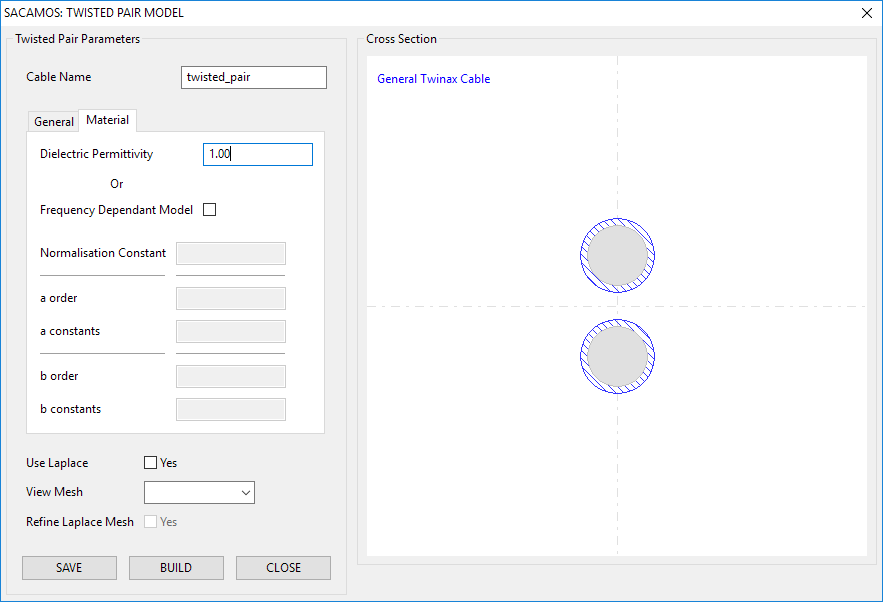
5. For this model the Laplace solver is required to calculate the properties of the dielectric. Therefore tick the box 'Use Laplace'. Click 'SAVE'. If all is correct, the save button will be disabled. Then click 'BUILD'. A terminal window will then appear as the Laplace solver performs the calculations.
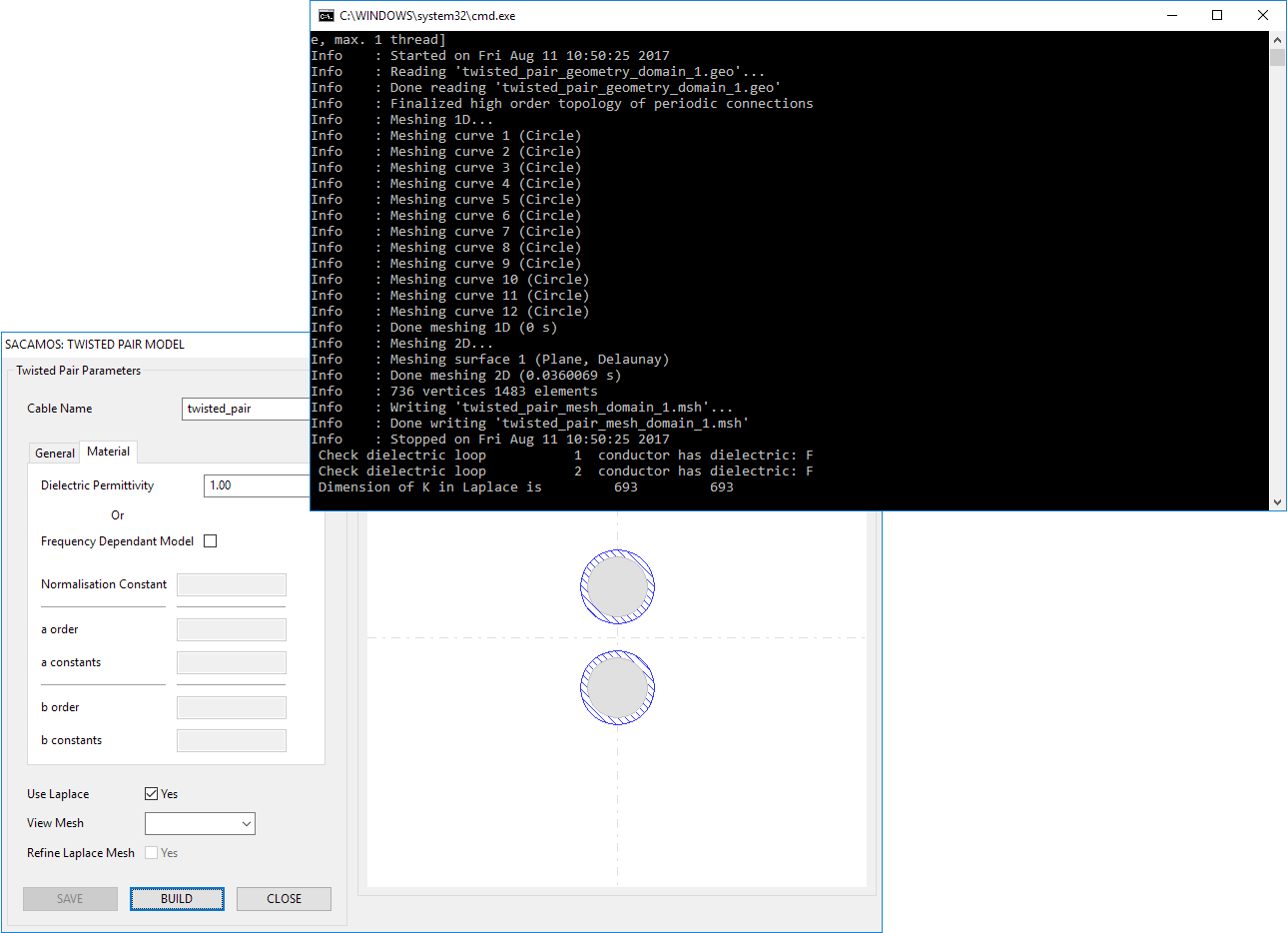
1. From the 'Bundle Model' menu chose 'Create Bundle'.
2. Enter a name for the cable bundle model e.g. 'Twisted_Pair_Over_Ground'.
3. Expand the 'Cable' directory on the 'Cable Component Browser'.
4. Double click the 'twisted_pair' cable in the component browser and enter the required x and y coordinates of the cable's centre (and rotation if appropriate) and click 'OK' to place the cable. Place the cable in the centre of the cross section i.e. x = 0.0, y = 4.0e-3 and rotation = 0.0. Note: the cable cannot intersect the ground plane and therefore must be placed appropriately.
5. Click the 'Ground Plane' tab and tick the box 'Use Ground Plane' and the ground plane will be placed at y = 0.0.
6. Click the tab 'Laplace Solver' and tick the box 'Use Laplace.
7. Click 'SAVE'. If all is correct, the save button will be disabled. Then click 'BUILD'.
6. The Run Satus will appear and state that the cable model builder finished correctly.
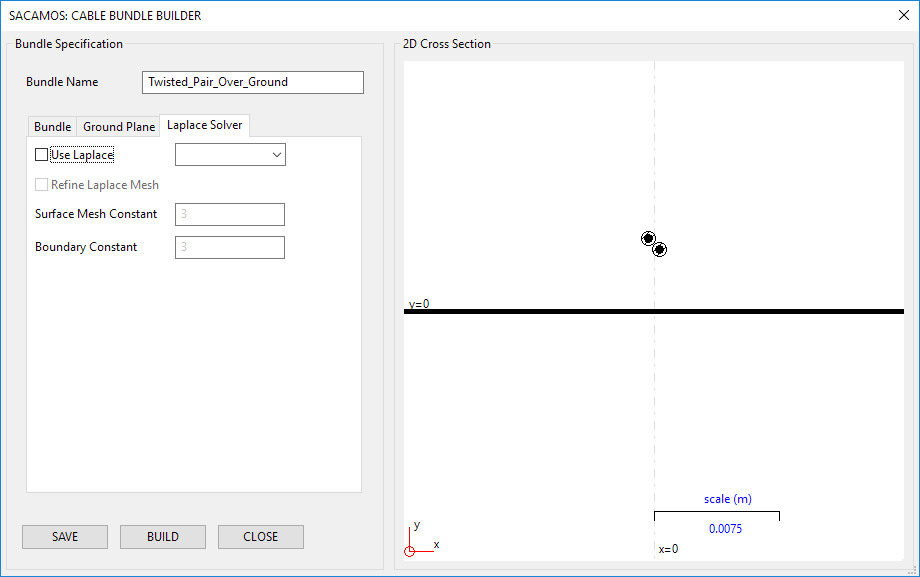
The Laplace solver relies on a meshed representation of the problem domain, one or more meshes may be employed to mesh the various domains.. The mesh(es) used can be viewed by selecting them from the drop down menu that will be populated following the 'BUILD' process. To view the Laplace mesh used simply click on an itme in the drop down menu. For the most part the mesh generated by default should be sufficient.
If you wish to refine the mesh, tick the 'Refine Laplace Mesh' box and change the constants in. The defaults used by the software will already be entered. For some situations the 'Surface Mesh Constant' will be greyed out as it has no effect on the mesh generated.
If the constant have been changed, click 'BUILD' to generate and use the new mesh. This process can be repeated until the desired mesh is achieved.
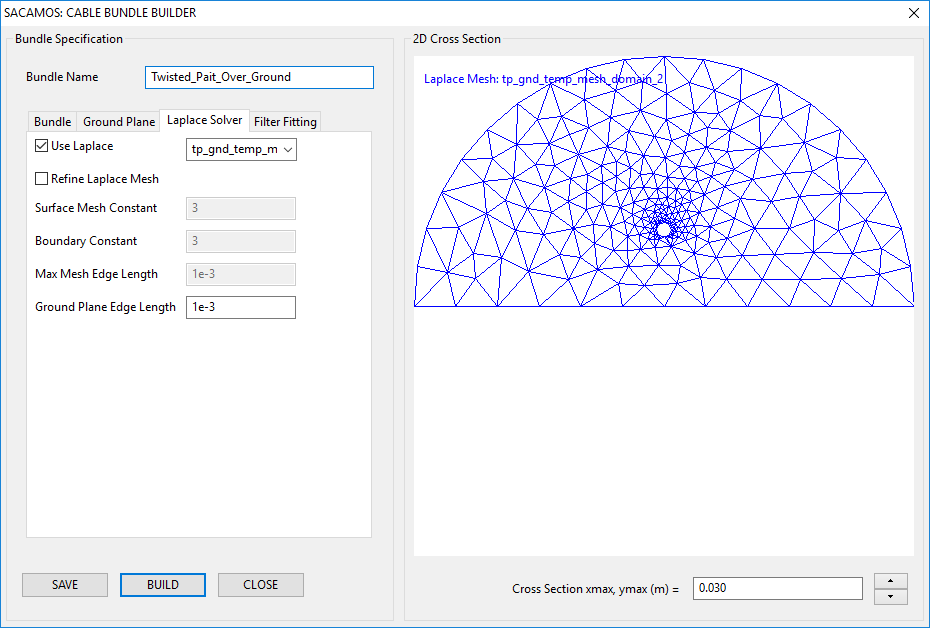
1. From the 'Spice Model' menu chose 'Create Spice Model'.
2. Enter a name for the Spice model e.g. Twisted_Pair_Over_Ground.
3. Expand the 'Bundle' directory in the file browser and select the bundle for which the Spice model is required by double clicking on the '.bundle_spec' file. The schematic will then be displayed.
4. Enter the lenght of cable that the model will represent, in meters, e.g. 1.0.
5. No more details are required for this model. Therefore click 'SAVE' and then 'BUILD'.
6. The Run Satus will appear and state that the Spice model builder finished correctly.
7. Close the cable model window.
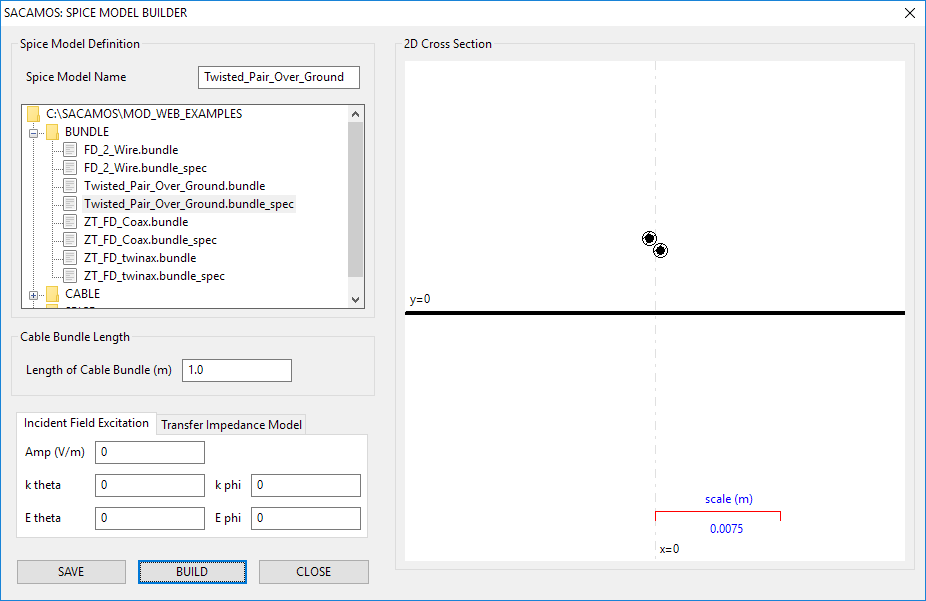
1. From the main SACAMOS GUI. Expand the 'Cable' and 'Bundle' branches of the 'MOD Browser'. There should be entries for the cable and bundle models created above.
2. Double clicking the 'cable_spec' entries will display the cable or bundle. For cables the relevant data will also be displayed.
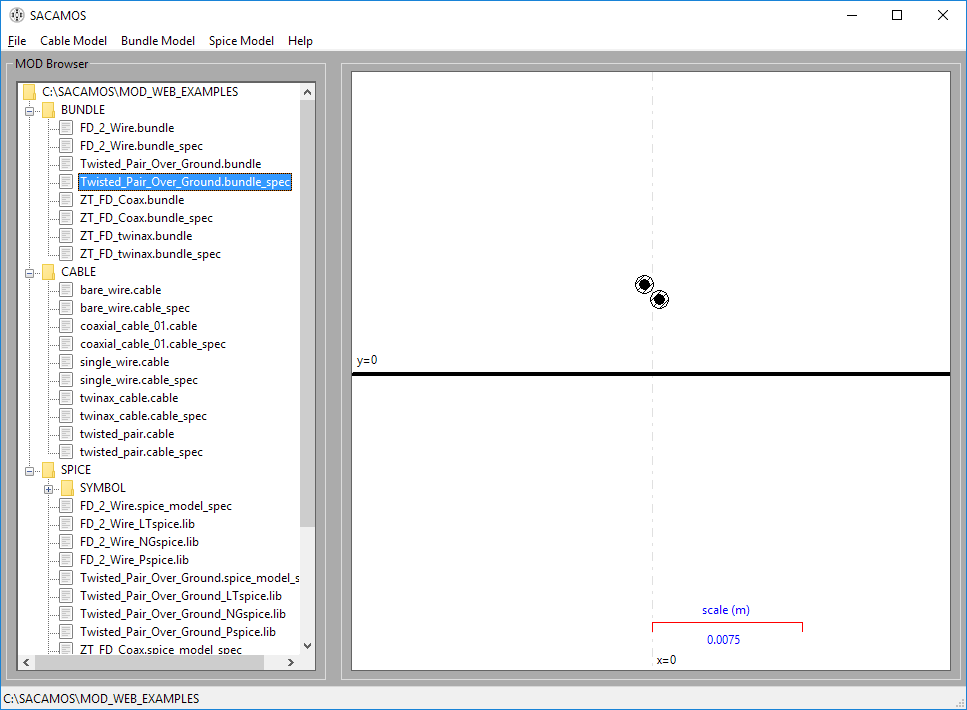
Spice models have now been created for NGspice, LTspice and Pspice, along with symbols for NGspice and LTspice. These symbols now need to be placed in the symbol folders for the schematic capture being used. For the example that follows this will be gschem, part of the gEDA suite which requires the '.sym' file.
Note only the symbol files need to be exported the associated ',lib' files remain in the MOD folder and must not be moved as the locationof the .lib file is encoded in the .sym file.
1. From the 'Spice Model' menu chose 'Export Spice Model'.
2. From here browse to the symbol folders for the schematic capture system you are using. For example for gschem installed in the root directory of a Windows system the path is: 'C:\gEDA\gEDA\share\gEDA\sym\local'
3. Click 'EXPORT'
4.Click 'CLOSE'. The symbols can now be used in the schematic capture porcess...